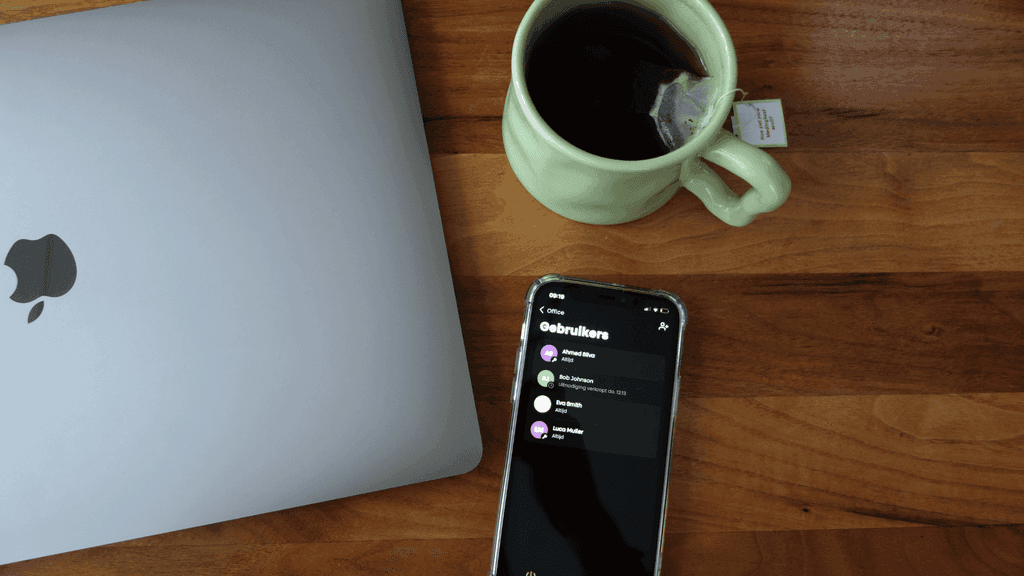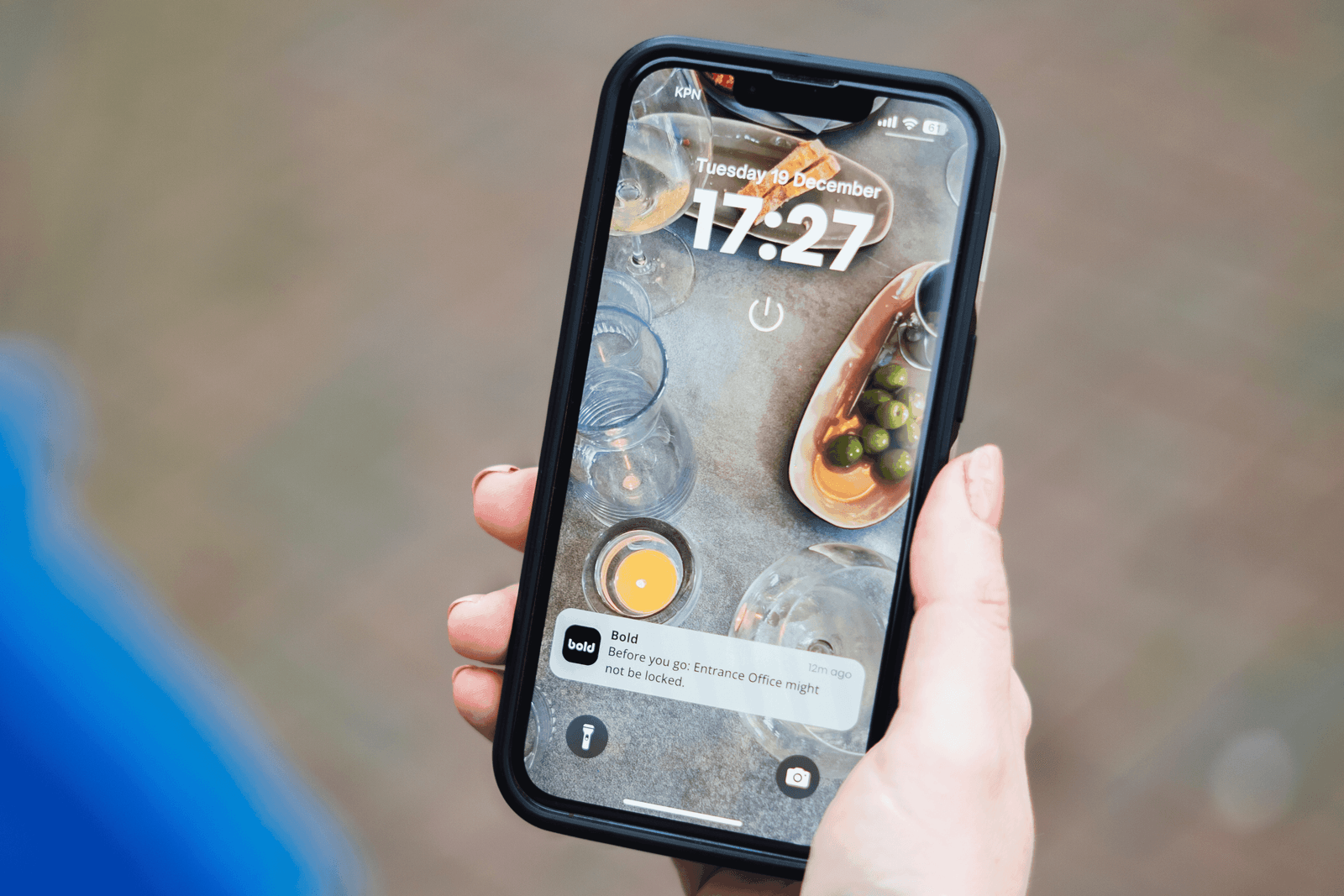
Learn how to quickly add the Bold Widget to your home screen for faster access and smarter control.
Widgets
Activate your favourite door even more easily with a Bold Widget.
For Apple iOs users
- Make sure you have the latest version of the Bold app (2.5).
You can check this by going to your app, pressing the person icon and selecting Bold App. If you don’t, simply head to the App Store to update. - Long press on an empty area of your home screen and tap on "Widgets"
- Scroll through the list of available widgets until you find the Bold app widget.
- Press and hold the Bold widget and drag it to your desired location on the home screen.
- Once the widget is placed, select whether you want it to control a specific lock or activate the nearest lock.
For Android users
- Make sure you have the latest version of the Bold app (2.5).
You can check this by going to your app, pressing the person icon and selecting Bold App. - Swipe right on the home screen to access the Today View.
- Tap "Edit" at the bottom, then tap the "+" icon.
- Search for and select the Bold app widget, then tap "Add Widget."
- Press and hold the widget, select "Edit widget," and choose either the specific device or Nearest lock option.
- Tap elsewhere to save your selection.

Apple Watch
Go for a run and leave your phone behind with our new Apple Watch app.
- Make sure you have the latest version of the Bold app (2.5).
You can check this by going to your app, pressing the person icon and selecting Bold App. If you don’t, simply head to the App Store to update. - Once this is installed and your phone is fully synced to your Apple Watch, you should see the Bold Apple Watch app appear with a cute orange icon.
- Press this and proceed to log in to your Bold Apple Watch app.
- You will now see ‘Apple Watch’ appear under the ‘Integrations’ section of your Bold App.
- You can always turn this integration on or off.
Google Home
Connect your Bold app to your Google Home system.
- If you have an existing Google Home system set up, this is for you.
- Make sure you have the latest version of the Bold app (2.5).
You can check this by going to your app, pressing the person icon and selecting Bold App. If you don’t, simply head to the App Store to update. - Open your Google Home app and search for Bold Smart Lock and select.
- Follow the instructions via the Google Home app.
- Next, in your Bold app, navigate to the ‘Integrations’ screen via the person icon bottom right.
- Toggle Google Home on.